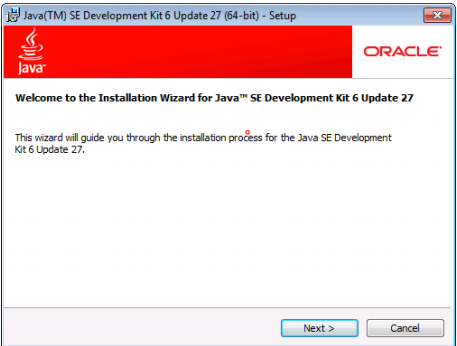Step-1: Copy the path of JDK installation directory. The default path is C:\Program Files\Java\jdk1.8.0_91\bin
Step-2: Click on System Properties in My Computer Window.
Step-3: Click on Advanced system settings in System Properties window.
Step-4: Click on Environment Variables in Advanced System Setting prompt window.
Step-5: Select Path variable and Click on Edit button.
Step-6: Paste the path we were copied in first step at the last and put semicolon(;). Then, click on OK and close windows, if not necessary.